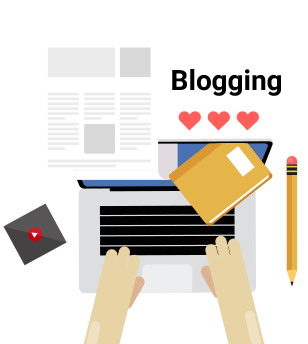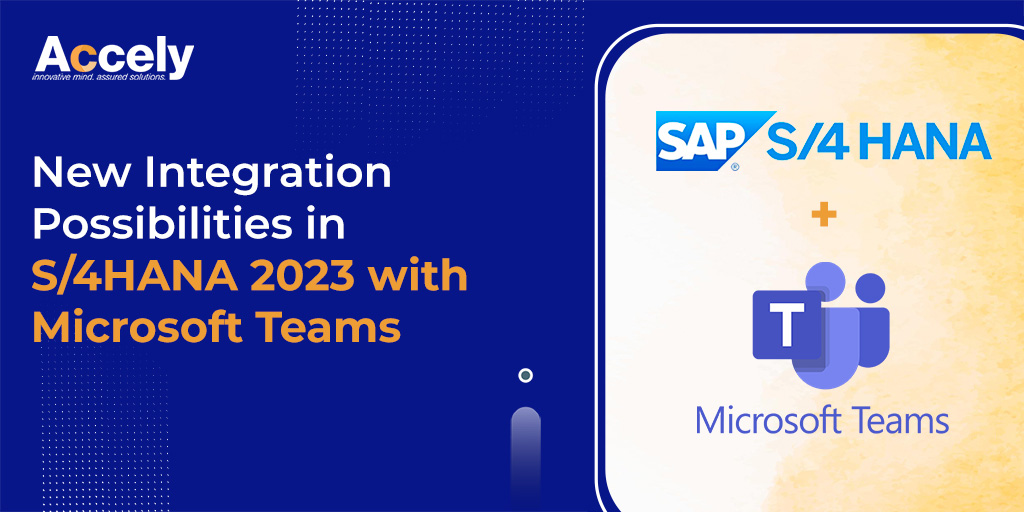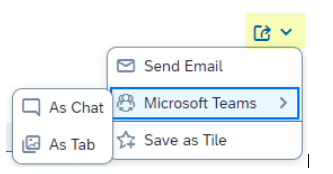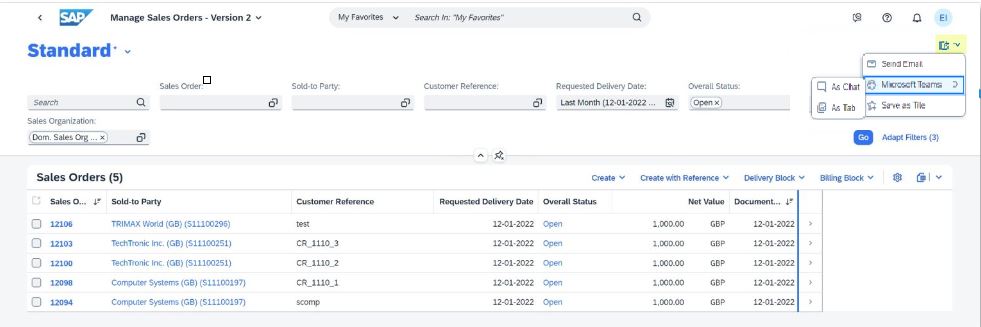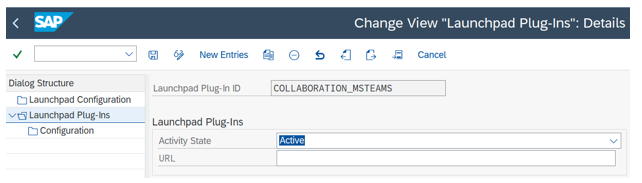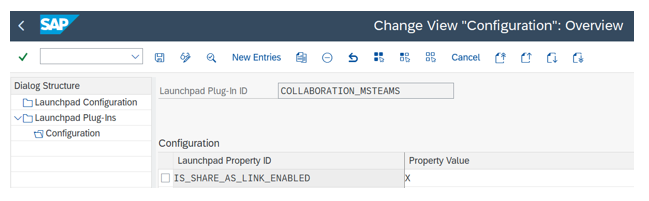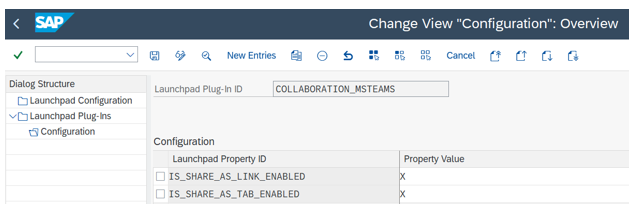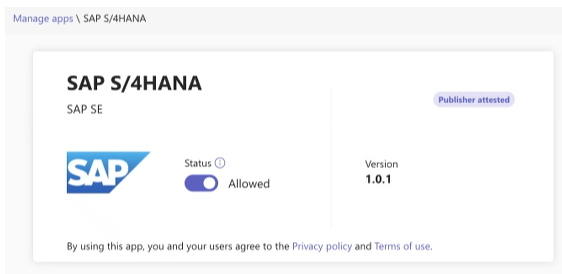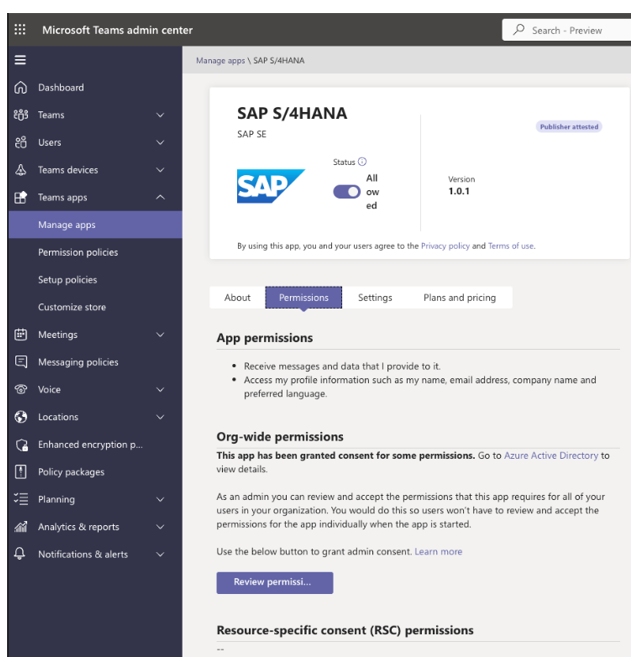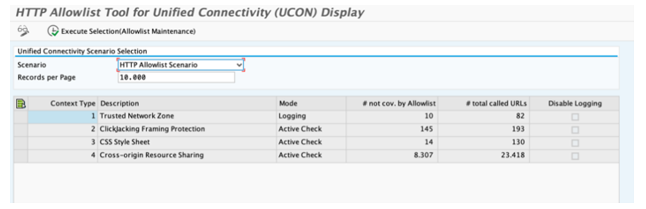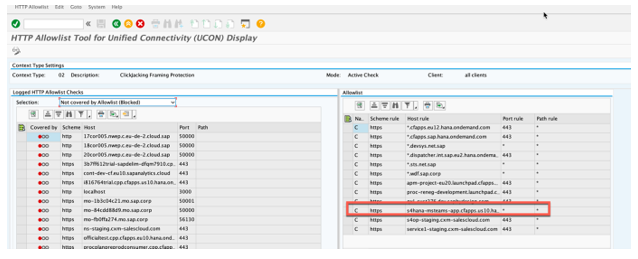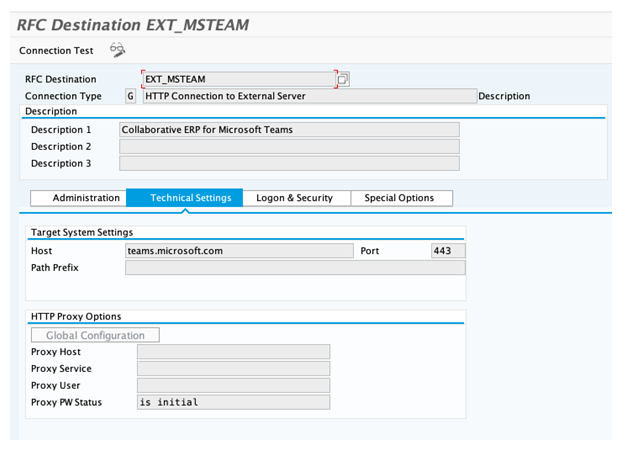New Integration Possibilities in S/4HANA 2023 with Microsoft Teams
05-Dec-2023In the upcoming SAP S/4 HANA 2023 release, businesses can expect a significant improvement in collaboration through the integration with Microsoft Teams. This partnership is designed to simplify communication within organizations, creating a more connected and effective work environment.
The seamless integration of S/4 HANA 2023 with Microsoft Teams offers users a cohesive platform, allowing them to share data, insights, and updates directly within the familiar Teams interface. This integration improves real-time collaboration and ensures that team members can access and utilize crucial information. This will encourage a more flexible and responsive approach to business operations.
Microsoft Teams integration is set to enhance teamwork and communication, meeting the evolving needs of modern enterprises.
With this feature, you can enable Microsoft Teams integration as a system administrator. Users can now enhance collaboration with colleagues by sharing direct links to SAP business applications. This can be achieved effortlessly by selecting the “Share: Microsoft Teams” option, with the flexibility to choose between sharing as a chat or tab.
Source: https://blogs.sap.com/
System administrators have the capability to activate Microsoft Teams integration, granting users access to the Share: Microsoft Teams option. This feature empowers users to seamlessly use collaborative tools by sharing information with their colleagues, enhancing communication and teamwork within the system.
As Chat: Streamlined Issue Resolution
Collaborate and address issues by utilizing Microsoft Teams As a Chat. Share direct links with your co-workers, granting them access to specific states of SAP Fiori applications. This facilitates the smooth processing of requests and tasks, ensuring quick and effective issue resolution.
As Tab: Group Collaboration
Enhance teamwork by working efficiently with co-workers on shared content within a Microsoft Teams tab. Utilize the Microsoft Teams environment to collaborate in the same context within an SAP Fiori application. Use the tab conversation option to exchange ideas, engage in discussions, and foster effective collaboration.
You can use the Microsoft Teams integration to collaborate within the same context as an SAP Fiori application.
Fiori Launchpad
Source: https://blogs.sap.com/
Follow the given steps to enable the Microsoft Teams integration:
- Log in to SAP GUI (SAP Logon).
- Open the transaction /n/UI2/FLP_CUS_CONF to establish a new plug-in entry.
- Within the Dialog Structure, navigate to Launchpad Plug-Ins.
- Create a new entry by clicking “New Entries” or using the F5 key for a Launchpad Plug-In.
- Input COLLABORATION_MSTEAMS as the Launchpad Plug-In ID in the designated field.
- Set the Activity State to Active under Launchpad Plug-Ins.
Source: https://blogs.sap.com/
To Activate the Share as Chat and As Tab
Microsoft Teams As Chat option, navigate to the Change View “Configuration”: Overview screen. Under the Dialog Structure in Launchpad Plug-Ins Configuration, define the properties for Launchpad Plug-Ins associated with the As Chat and As Tab options.
To enable Share: Microsoft Teams As Chat, create a new property within Configuration. Enter IS_SHARE_AS_LINK_ENABLED as the Launchpad Property ID, and designate the Property Value as X.
Source: https://blogs.sap.com/
To activate the Share: Microsoft Teams As Tab option, replicate the configuration process by applying the same settings for IS_SHARE_AS_TAB_ENABLED.
Source: https://blogs.sap.com/
You need to take a few additional steps to enable the Share As Tab feature. The Microsoft Teams administrator, holding the Global Admin role, should access the Microsoft Teams admin center portal and navigate to “Overview of app management”.
- Log in to the Microsoft Teams admin center and go to the “Manage apps” section.
- Choose “Org-wide app settings” and enable the option to use third-party apps.
- Within the “Manage apps” page, find the SAP S/4HANA app and click on it.
- Verify that the Status is set to Allowed, as shown in the accompanying screenshot.
Source: https://blogs.sap.com/
Permissions
Now that the application is ready for your users, the Azure administrator with the Global Admin role in the Enterprise Applications portal must provide the necessary permissions. To accomplish this, follow these steps:
- Log in to the Microsoft Teams admin center and navigate to the “Manage apps” section.
- To enable all users to use the app, go to the Permissions tab within the SAP S/4HANA application.
- Select “Review permissions” and then click on “Accept.” This configuration is illustrated in the provided screenshot.
Source: https://blogs.sap.com/
Allowlist
Now, the SAP S/4HANA system administrator needs to include the trusted hosts. Follow these steps to accomplish this:
- Open the SAP GUI and enter the transaction code UCONCOCKPIT.
- Within the Scenario field, select the HTTP Allowlist Scenario.
Source: https://blogs.sap.com/
- Opt for ClickJacking Framing Protection.
- Add s4hana-msteams-app.cfapps.us10.hana.ondemand.com to the Allowlist in the Host rule.
Source: https://blogs.sap.com/
Troubleshooting
If users assigned the Employee (SAP_BR_EMPLOYEE) business role are unable to view the Microsoft Teams tile in the SAP Fiori launchpad, perform the following configuration:
- Open SAP GUI and navigate to transaction SM59.
- Choose the HTTP Connections to the External Server node.
- In the Configuration of RFC Connections screen, pick the HTTP Connection to External Server node and click Create to open the Create Destination dialog box.
- Enter EXT_MSTEAM as the Destination, and select HTTP Connection to External Server as the Connection Type.
- Proceed by clicking the green checkmark.
- In the RFC Destination EXT_MSTEAM screen, go to the Technical Settings tab and configure the Target System Settings with the following:
Host: microsoft.com.
Port: 443.
- Finalize and save the configuration.
Source: https://blogs.sap.com/
After completing the configurations, your users will have access to the Share: Microsoft Teams option.
The above steps/information should be easy to understand. Integration of Microsoft Teams in S/4 HANA 2023 will enhance communication efficiency among colleagues across various departments. End-users will experience improved work comfort, allowing them to concentrate on essential tasks without navigating multiple disconnected tools.
Accely, as a global SAP consulting partner, is keen to assist you in integrating Microsoft Teams within S/4 HANA 2023, improving your organization’s communication and collaboration.
Get in touch with us at info@accely.com